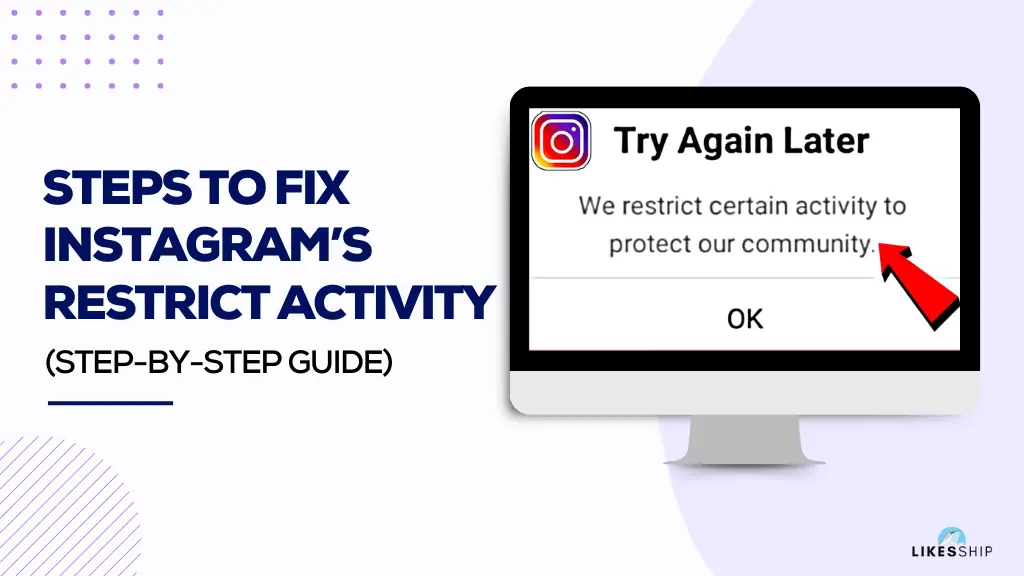
Are you wondering why you are getting this error and how to fix it? If yes, then you have landed on where you should be. We understand that this error causes an intense feeling of tension.
You start worrying that your account should not be blocked as you have worked day and night to grow your Instagram account. But worry not, your IG account will be safe!
You May Like: 5 Best Editing Software for Instagram Reels
We have outlined the reasons behind this error message, its severity, and most importantly, the steps you can take to get your account back in good standing.
Instagram strives to maintain a safe and positive space for everyone. Their systems are constantly monitoring activity to ensure compliance with their Community Guidelines.
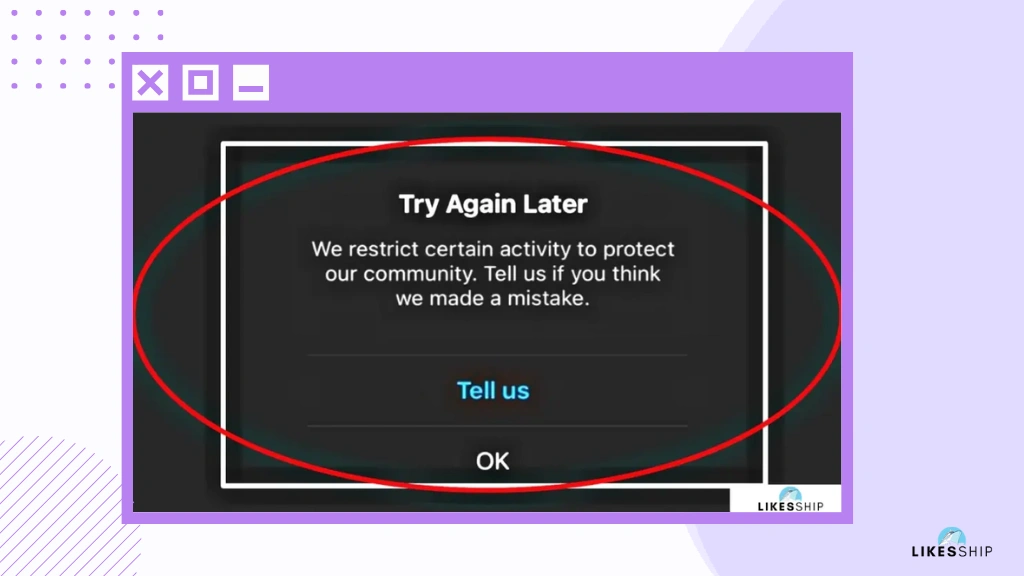
So, when you encounter this message, it indicates Instagram has detected something fishy on your account. Here are some common reasons for getting this error:
Are you getting those little red hearts or comments too quickly? Rapidly engaging in a massive amount of liking, following, or commenting can trigger Instagram’s spam filters. These filters catch automated bots.
The third-party sites that demand your Instagram password may use your account for any purpose. They may go against the policies and regulations without you even knowing. But IG detects it.
Instagram has clear community guidelines regarding content that is inappropriate or harmful. Posting content that promotes terror, degradation, crime, hate, self-injury, nudity, or anything else that violates these guidelines is a surefire way to get your account restricted (or worse, deleted).
If multiple users report your account for inappropriate behaviour, the Instagram algorithm will get active and restrict your activities.
If Instagram detects that your account is constantly unsuccessful facing login attempts, it may take it as suspicious activity. Thus it may start sending errors to your account.
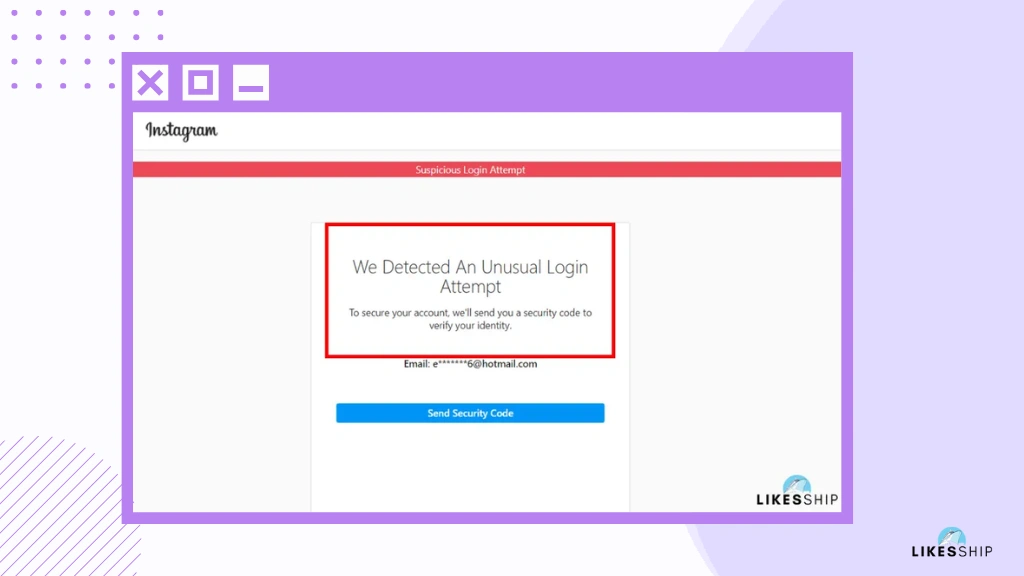
After all, Instagram is an app. A bug or glitch can occur in any app. This may lead to spammy errors and notifications to you.
Even while seeing this message can be unsettling, you should be aware that it’s typically just a temporary limitation. Instagram sets these restrictions to safeguard the user account and make sure that all users seriously abide by the app’s rules. It’s okay if you accidentally broke the terms; don’t freak out.
You May Like: How To Put Instagram On Business Card?
Repeated breaches, however, may result in harsher penalties, such as your Instagram account may get banned which will last forever. To prevent such problems, it is essential to understand and follow Instagram’s community guidelines.
Ready to get back to posting those drool-worthy food pictures and sharing hilarious pet videos? Here’s a detailed plan to resolve the restriction on Instagram “We restrict certain activity to protect our community” Get back your healthy Instagram account:
Sometimes, the simplest solution is to simply step back for a while. This gives Instagram a chance to see that you’re not a spam bot and allows things to cool down.
Fake third-party apps that promise to boost your engagement might be the root of the problem. Head to your Instagram settings and revoke access to any app that seems suspicious.
If you genuinely believe the restriction is a mistake, you can report the issue within the Instagram app. To report the issue, click on your profile settings, select “Help,” and then press “Report a Problem,” and explain the situation to IG.
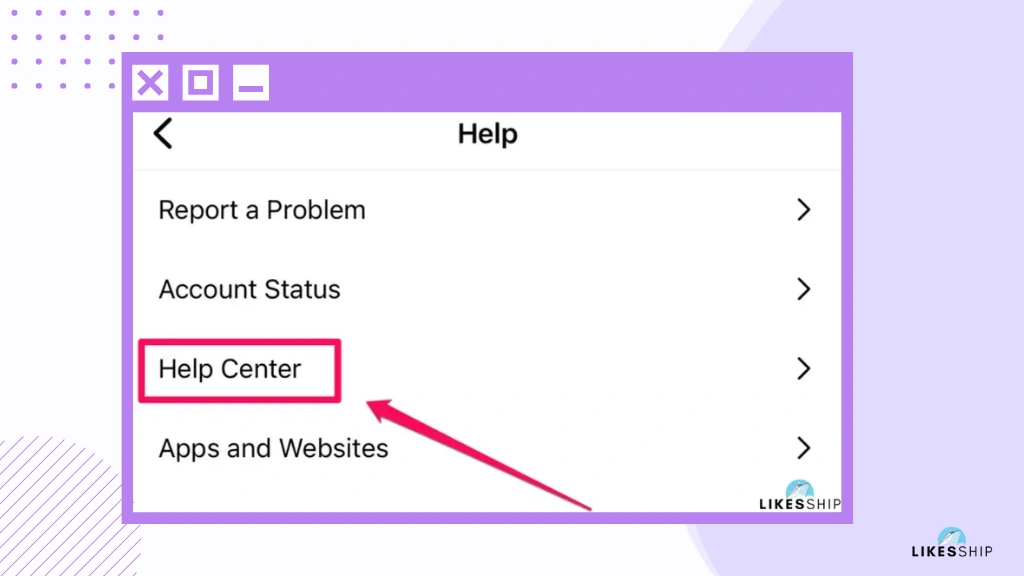
Keenly learn Instagram Community Guidelines. This way, you can ensure your future posts and interactions comply and avoid any unnecessary restrictions.
You must instantly change the password of your Instagram account. This will allow you to take away your account access from any third party. To change the Password, click on the hamburger icon<tap on Accounts Center < press Password and Security Option< and click on Change password.
Don’t run your Instagram on different VPNs. Make sure you are using your account without any VPN. The VPN you are using usually appears on the top of your device screen. Turn off any VPN from your device.
If you don’t clear the cache regularly, it may lower the performance of your Instagram app. So you must clear the cache quite frequently. Most devices have a ‘Clear Cache’ icon. Open this icon and clear the unwanted cache from your smartphone.
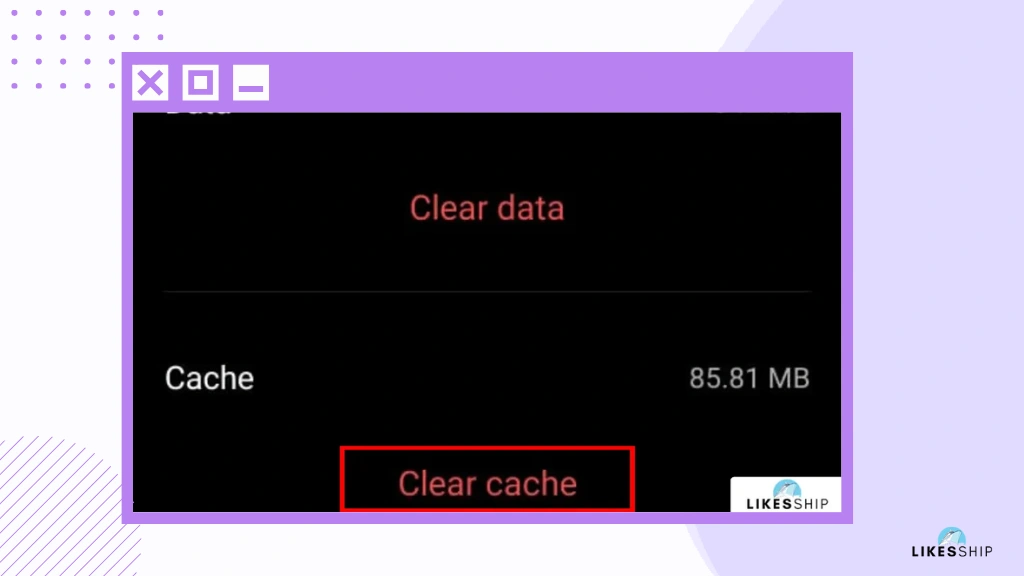
The old version of the app may be leading to bugs and faults. So make sure that you are the latest version of Instagram. For this, uninstall Instagram from your device, and install the app again from Playstore.
Log out of your account and then log in again.
To log out of Instagram from your smartphone, follow these steps:
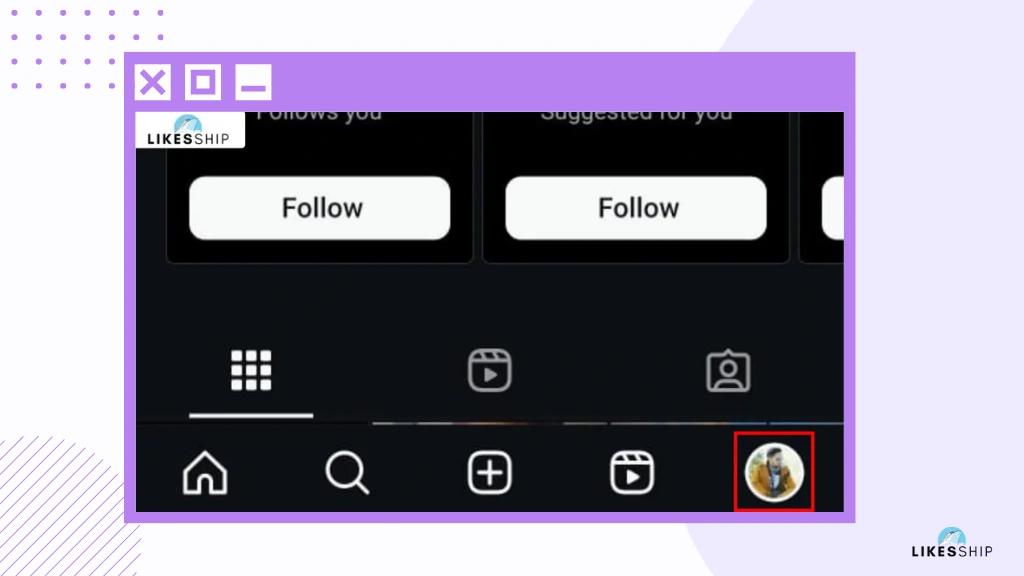
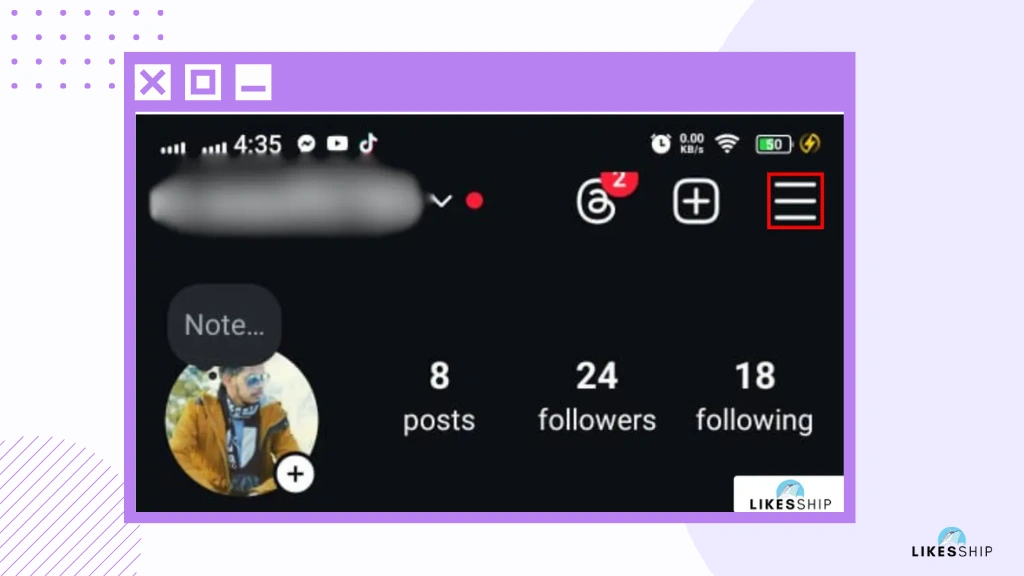
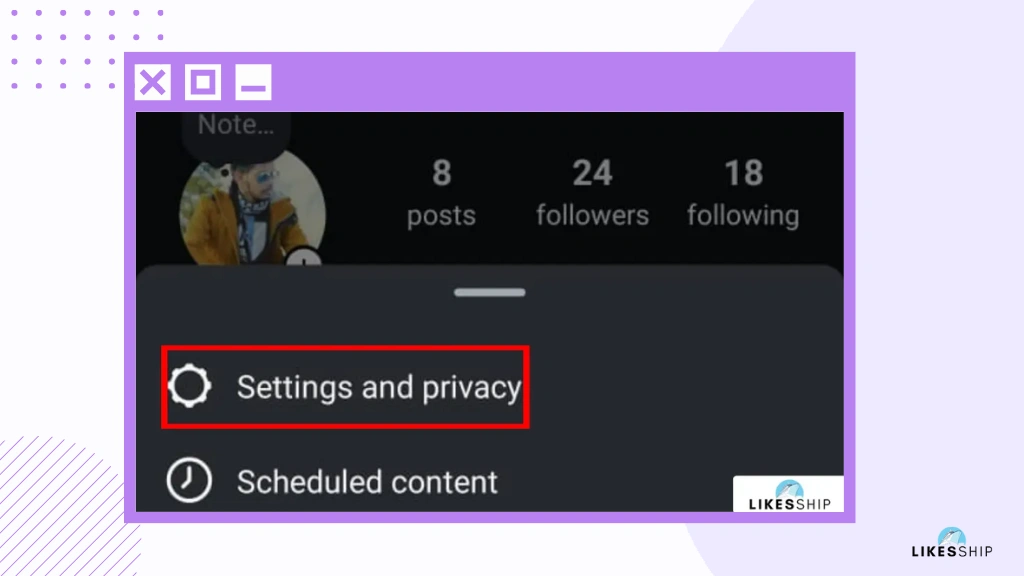
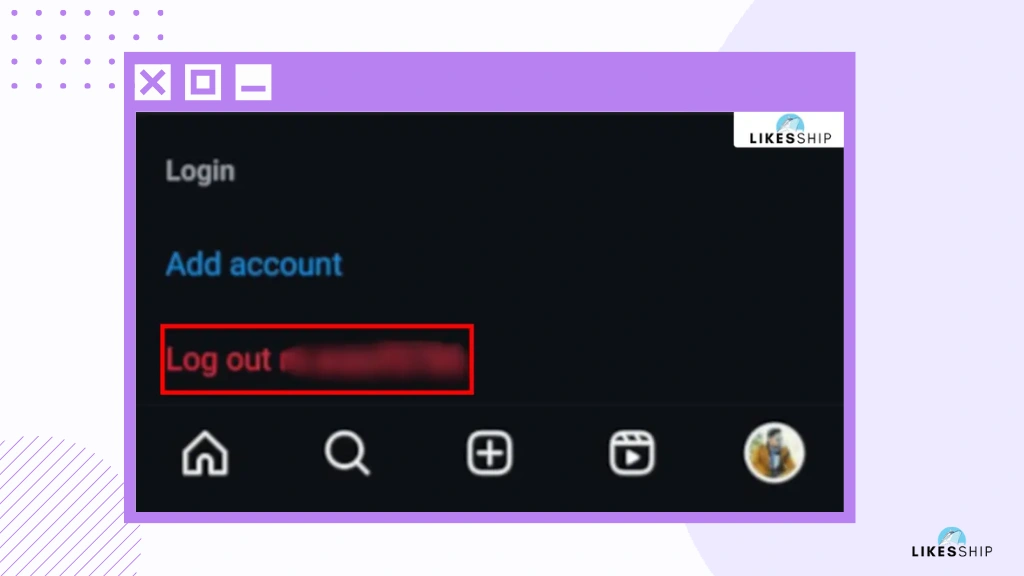
Now log in to your Insta account again. Open the IG app, click on login and enter your username and password.
The next method is to restart your device. To restart your mobile, click on the power button and keep pressing it for a few seconds. Tap on the ‘Restart’ option that appears on the screen. Now press the power button again and your mobile will restart.
You May Like: Top 5 Instagram Audio Downloaders You Must Know
Disconnect your Internet connection and connect again. To disconnect the internet from your device, open mobile settings and press the ‘Wifi’ option. Press hold on the connected wifi. Now click on the disconnect option.
Once your wifi is disconnected, make sure you connect to a stable and secure internet connection. Go to the mobile settings and Wifi option. Now click on the network you want to connect from the given list of available networks.
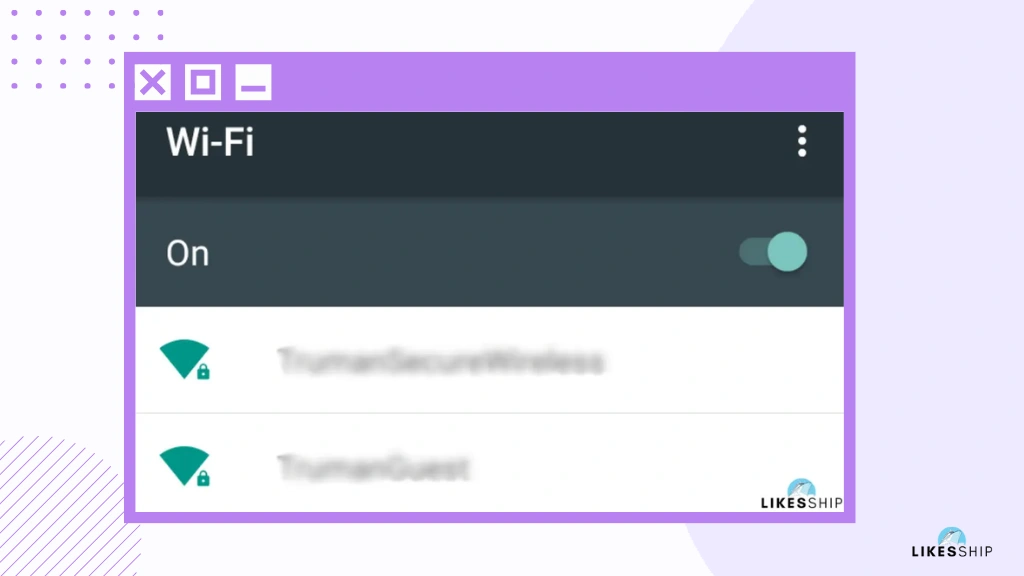
Enter the password of the Wifi and that’s it. You can also use the scanner of your mobile to scan the QR of your desired internet without any password.
We often repost the pictures and videos on our Instagram account. Sometimes, we unintentionally repost something that does not comply with the community guidelines of Instagram. Hence, we should be mindful to refrain from resharing taboo content.
The use of hashtags for Instagram posts is a common practice. But are you using proper hashtags? Have you ever wondered how prohibited hashtags can lead to error messages? In crux, the illegitimate and unethical hashtags can be a reason too.
It is widespread to link Instagram with other social media apps like Facebook. It might happen that any activity on your Facebook is affecting the security of your IG account. Thus, you must check and ensure the activity of the linked apps.
You May Like: How Many Highlights Can You Have On Instagram?
If your Instagram is logged in on different devices, you must log out from them immediately. Although you can log in to IG from multiple devices, the “We restrict certain activity to protect our community” error can be fixed by keeping up with a single device.
Don’t hassle and use fake services to remove the error from your account. When you have successfully used the above techniques and methods, wait until Instagram realizes that your Instagram is not suspicious, and remove the “We restrict certain activity to protect our community” error from your account.
No, it is not a common error. Only very few accounts face this error. This error is an indicator that your account is not safe to use. So, if this issue is occurring with your account, you must make sure that you fix this issue as soon as possible. You must use the effective steps discussed above to recover your IG account in a jiffy.
If you encounter this error, it means Instagram's AI suspects you might be a bot and wants to test you. A s a result, your account is temporarily restricted from commenting, liking, following, saving posts, posting on your IG account, and actions. The purpose is to observe whether you cease activity or persist in attempting these actions repeatedly, which is typical bot behaviour.
It will be relaxing for you to know that Instagram ‘We restrict certain activity to protect our community’ stays on your Instagram account for not much longer. The moment the IG algorithm finds that there is no longer any suspicious activity happening through your account, the error will diminish. However, it may take about 20-40 days to recover from this error. The sooner you fix the errors in your account, the earlier your account will be freed. It is important to run your account according to Instagram's terms of service to stay safe from such errors.
In conclusion, by following these tips and avoiding activities that raise red flags for Instagram's security systems, you can ensure a smooth and restriction-free experience on your favourite social media platform.
We restrict certain activity to protect our community’ error is usually not permanent but it may take some time to recover your account.
