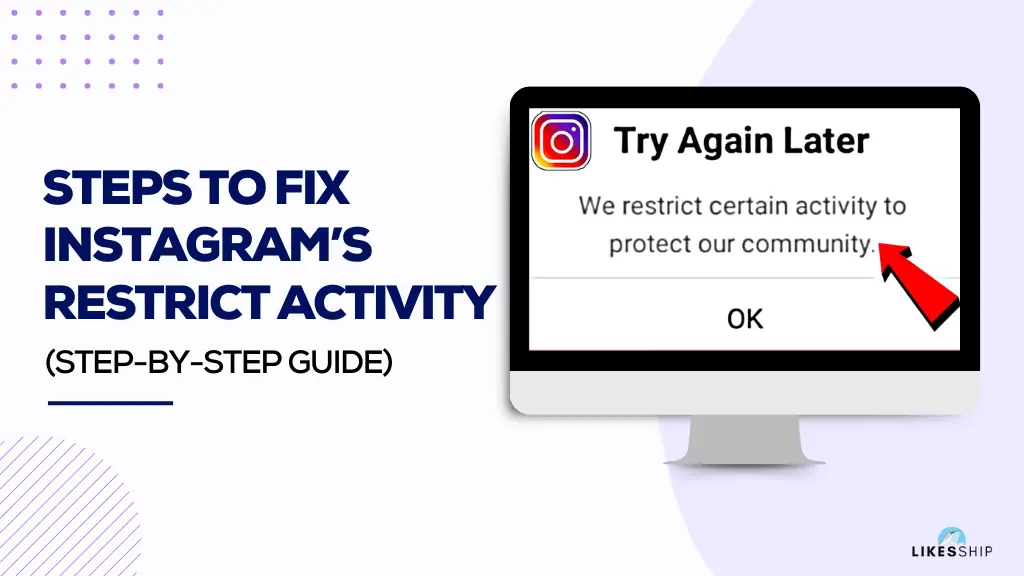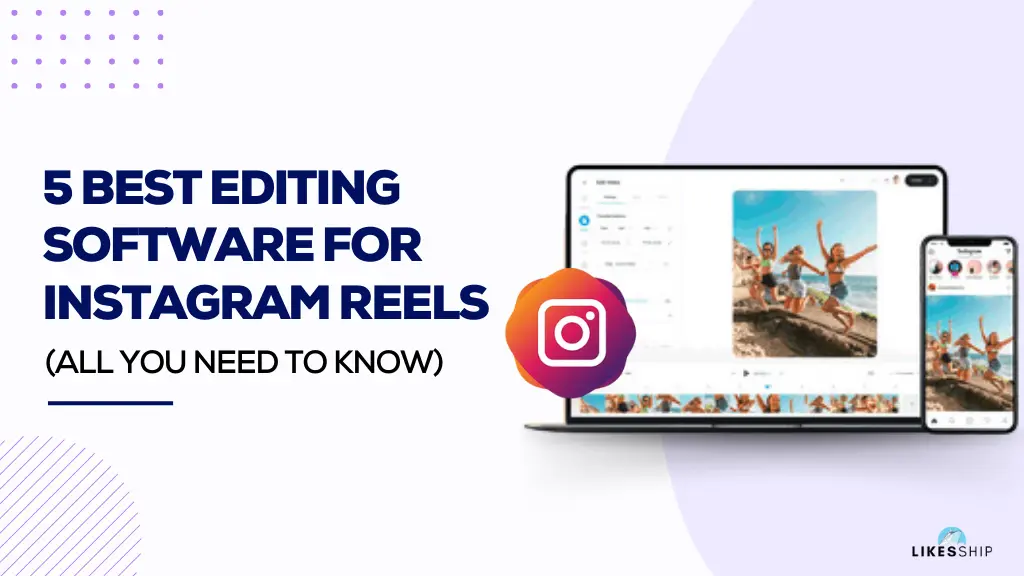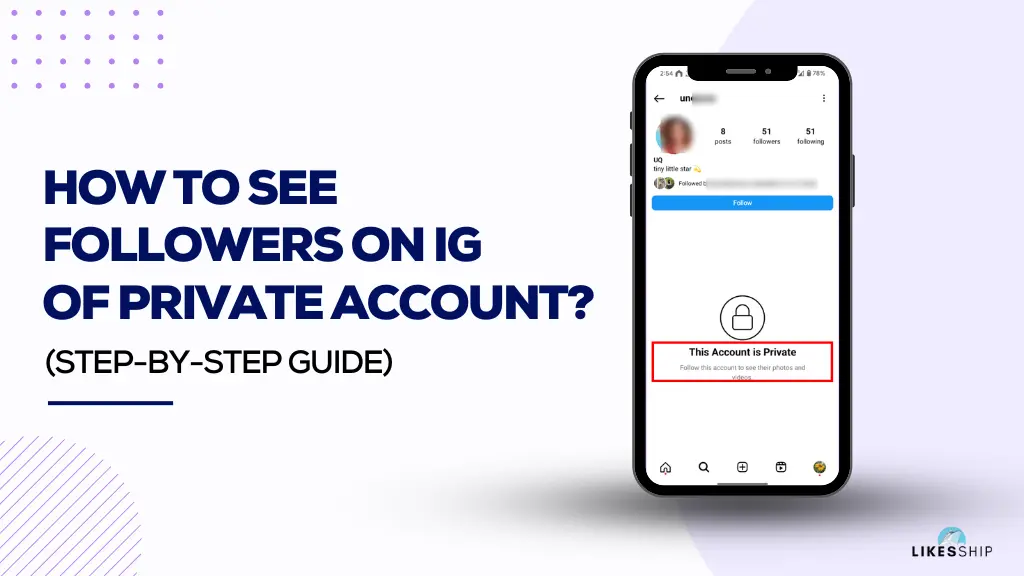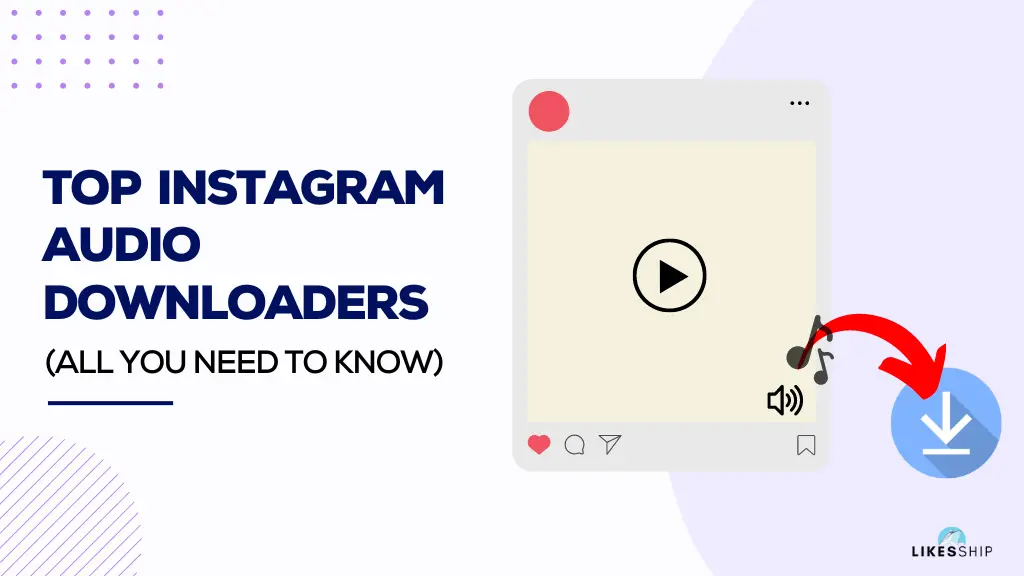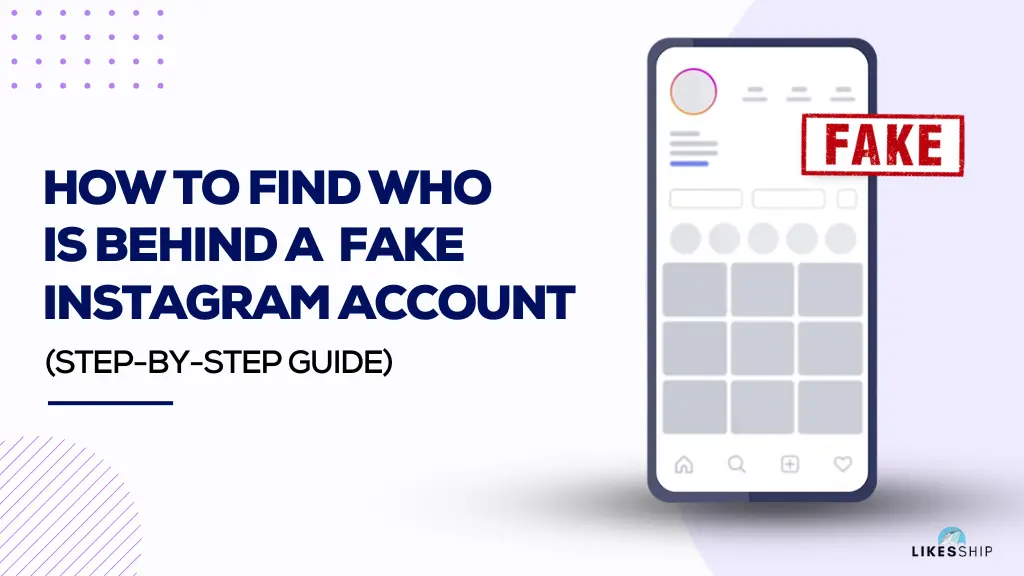How to add the Instagram feed to Wix if you wish to make your website design more engaging? Wix is a very powerful tool that lets you design websites and add social media feeds to your web page.
But today we’ll discuss adding the Instagram feed to your Wix site. Integrating your Instagram account feed into your website can work to display social proof. It is like having a portfolio available on your main page. It is the best way to get more visitors and followers on your IG account.
When you showcase the real-time content of your Instagram profile on your website, it will highlight your personality and style. It also conveys to your visitors that your business is currently active and up to date.
You May Like: How To Put Instagram On Business Card?
Certain features on Wix take time to get a hold of. You may find Its interface and menus quite hard to comprehend. But worry not, in this easy guide, you’ll learn how to embed Instagram feed to Wix.
Key Takeaways
To add the Instagram feed to Wix, you should do the following:
- Visit the Wix App Market. You can find its button at the left sidebar, its icon is shown as 4 squares making a square shape.
- Search the "Instagram feed" app and click on "Add to site" to install it. Once installed, open it to make the IG feed appear on your Wix editor screen.
- Finally hit the settings button hovering over the Insta feed and then connect your Instagram account with it to make it display your feed.
How to Add Instagram Feed to Wix – An Extensive Step-By-Step Guide
People scroll through Instagram 33 minutes per day on a daily basis. Instagram is a big part of our social lives. Not adding the IG feed to your site will be like missing out on an amazing opportunity to make your website shine.
Let’s have a look at the steps to implement IG feed:
- Go to the site you are currently editing on Wix.
- On the Wix editor, click on the “Add App” button at the left sidebar with the 4 squares icon. It is known as the “App market” where you can find several apps to integrate into your website. You can search for a certain app that is most relevant to your website design and implement it in the web design.

Note: Usually Wix automatically adds the Instagram Feed app. However, if you can’t find it there, then you can follow these steps.
- Search “Instagram Feed” in the search bar.

- Select the “Instagram Feed” app.

- Now hit the “Add to site” option. Lastly, click on “OK” to confirm your choice.

Furthermore, make some space to add the Instagram feed to Wix. Now any time you want to add the feed to Wix, you have to go to the “Add app” button and then “Manage apps” and then choose Instagram feed to put the feed to your website’s home page or any other page you desire.
How to Connect Your Instagram Account with the IG Feed App
We have learned how to add the Instagram feed to Wix, but how to connect your Instagram account with it? Now you must be seeing a sample window of Instagram feed, but let’s replace that feed with your account’s feed by connecting it in the steps below:
- Once you have the Instagram feed appearing on your Wix webpage editor, you should click on the feed sample and choose the “Settings” option floating above it.

- Now a new menu will pop up on your screen, once it does, you will see two options on the main menu. You can either choose to connect your Instagram business account or connect your personal Instagram account.

After making your desired choice, you will able to see your Instagram feed appear on the Wix editor instead of the plain sample.
You May Like: How Many Highlights Can You Have On Instagram?
There are several more options in the settings of the Instagram feed app that allow you to display or make something disappear from your feed show on the web page. You can decide what the text is going to be like, the design of your post, and the text within that IG feed section.
Alternative Method to Add Instagram Feed to Wix
There is another alternative way to get your Instagram feed embedded into your Wix site editor. Let’s have a lot at it:
- When you have made the space for your IG feed to fit in, you should go to the “App Market Home.”

- In the App market, you should search “Social media stream” in the search bar.

- Finally, select it and click on “Add to site.”

- If another dialogue shows up, simply click on “Agree & add.”

- Now the feed section will automatically show up on your Wix editor.

- Click on the “Settings” button hovering up the social media stream feed in the shape of a square.

- In the “Feeds” option click on “Add Feed.”

- Choose “Instagram”, select account type, and click on “Connect Account,” afterward, they will ask you to enter your login details. Simply provide login details to continue.

- Lastly, when your website is ready and your IG feed section is put in the right place, all you have to do is publish the site!
Top Tips To Optimize Your Instagram Feed for Your Webpage
Here are the final tips to help you optimize your Instagram feed for Website viewing:
Keep your Instagram up-to-date
Regularly update it if your Instagram feed is not displaying the right posts on your website. Sometimes app updates and API changes can cause slight disruptions.
Choose the Relevant IG Account
If you have multiple Instagram accounts then choose the one that is most relevant to your webpage. Otherwise, it will negatively affect your website visitors.
Set a Theme for your Content
Make sure you don’t randomly post stuff but rather schedule it and organize it in order. Set up a theme and stick with it. Otherwise, it will appear too rough and weird. For example, making your posts on the Instagram interface look more like a collage or something that is in sync with one another.
Common Issues That You May Experience While Adding Instagram Feed to Wix
1. If your Instagram account’s future activity is off you may find this error while trying to log into your Instagram account: “OAuthException: Your account’s future activity history off Meta technologies is currently turned off. Please visit the account centre to change it.”
You May Like: 5 Best Editing Software for Instagram Reels
Its solution is to get to your Instagram account settings and turn the future activity on. Here are the steps for Mobile Devices:
- Go to your profile and then select three horizontal lines.

- Select “Settings and Privacy”.

- Then go to the “account centre”.

- Now click on “Your information and permissions”

- Select “Your activity off meta technologies.”

- Navigate to “Manage future activity.”

- Choose “Connect future activity” and continue.

2. You may see that your Instagram feed is outdated, For example, you have put your feed to Wix but it is unable to show you the latest posts on the IG feed. But you don’t have to worry since the Instagram feed app in the Wix refreshes every 24 hours. So after that, you’ll be able to see your latest posts on the feed app.
You May Like: Fix Instagram We Restrict Certain Activity To Protect Our Community
3. Not many of your posts are being displayed on your Instagram app. However, this can be changed by buying the paid version of the Instagram app. Because the free version has very few apps available.
4. You are having a problem adjusting the Instagram feed on your webpage. Well, the simple solution is to make some space for it by using the Wix drag-and-drop feature to adjust the feed at a desired position.
What are the Advantages of Adding Instagram Feed to Wix?
We have learned how to add the Instagram feed to Wix, but what are the main benefits? Let’s talk about them in more detail in this section.
Boosts Your Instagram Account Visibility
As your website gains more traffic, that same traffic will come to your Instagram account. If your content on Instagram is relevant to the website, then viewers will surely visit it.
Enhanced Online Credibility
Having an account alongside a website enhances your credibility, especially when your Instagram feed is displayed on that same website.
Engagement Booster
Website viewers don’t stick for long until or unless they see something interesting on your website. In other words, your Instagram feed can grab their attention if it has engaging content in it.
What are Other Website Builders that Can Help Me Add Instagram Feed?
Apart from Wix, here are the following website builders through which you can add Instagram feed to your site:
- HTML
- Sharepoint
- Shopify
- Squarespace
- Webflow
- Weebly
- WordPress
FAQs
Conclusion
We discussed two main methods to add Instagram Feed to Wix. One way to directly install an “Instagram feed” into Wix is through its App marketplace.
The second way is to add a “Social media stream” app through its app marketplace to add to Wix's design. Both methods will work best for you. Have a happy web designing!
Instagram Enthusiast
Asher Blake is an Instagram enthusiast known for his talent in crafting viral content that captivates audiences worldwide. Follow Asher for proven tips and tricks that will elevate your Instagram presence.